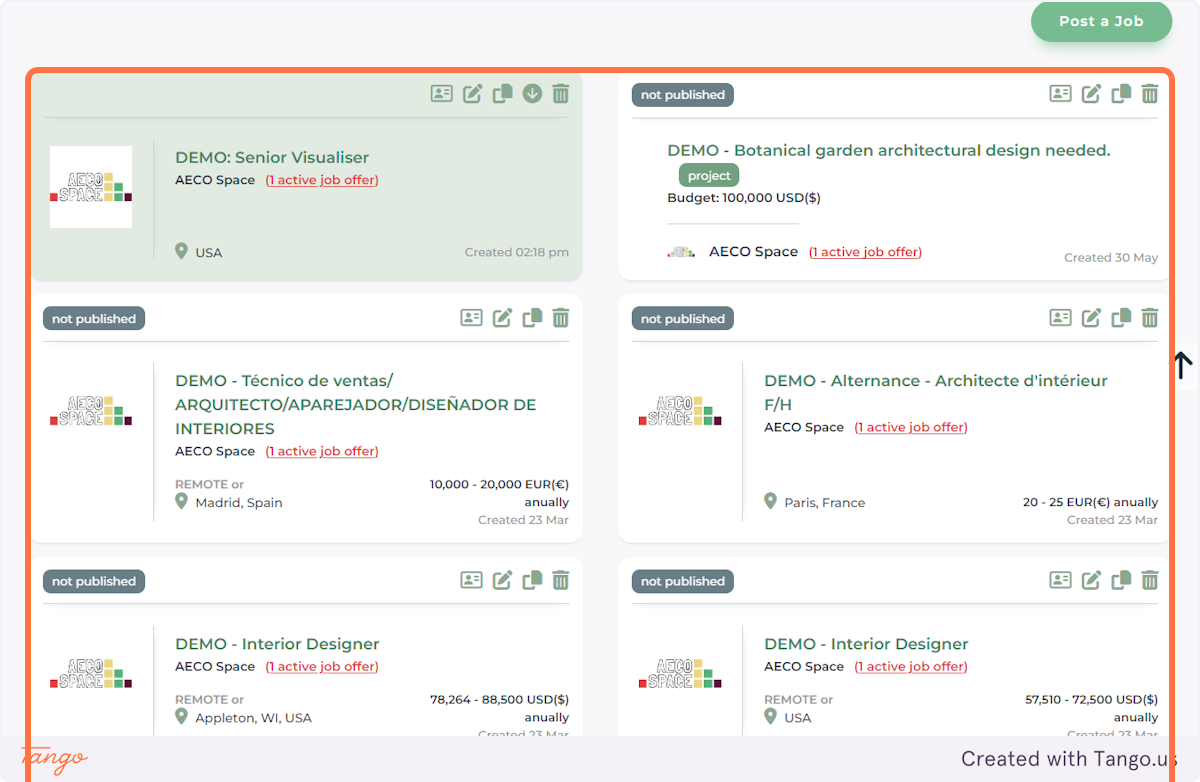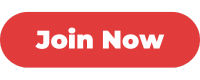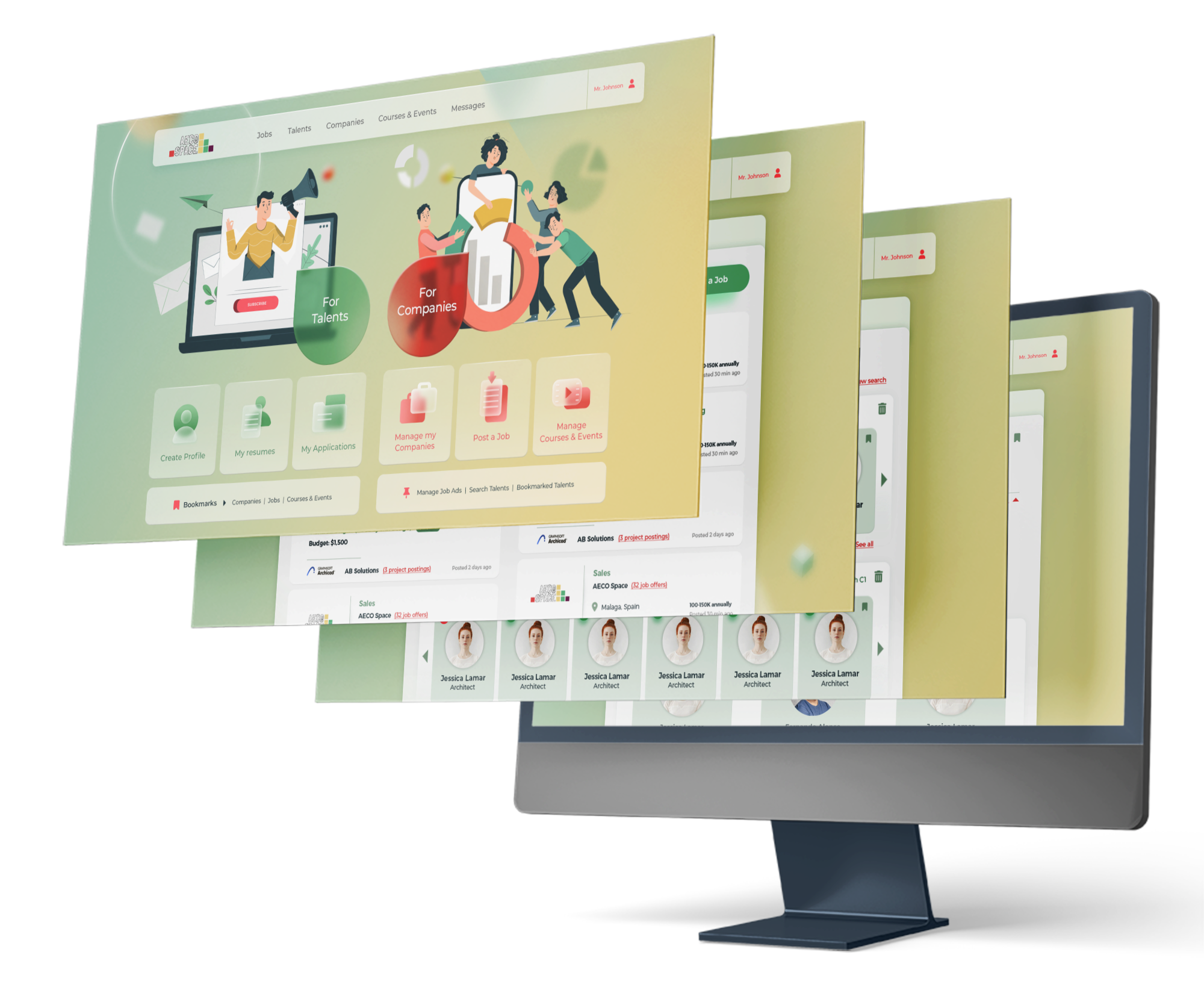How to post a Job or a Project on AECO Space
On AECO Space you can post JOBS of any kind: full-time, part-time jobs, freelance projects, or calls for subcontractors. As a company, you can also get creative and post and ad about your availability for new clients and projects.
Follow the steps below to learn how to use the Job Ad feature.
1. Login to the AECO Space Job Board
Go to https://aecospace.com/login and sign in with your profile. If you don't have a profile yet, you can easily create one through the Register link.
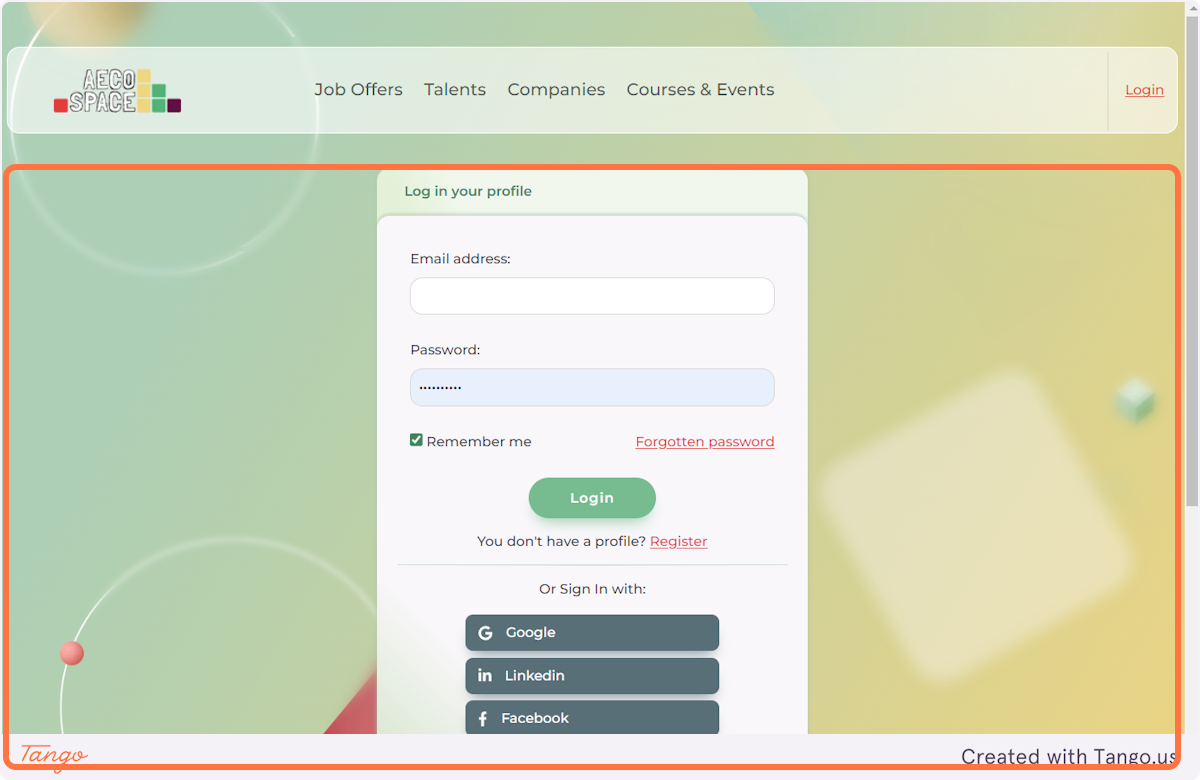
2. You will be automatically redirected to your home page dashboard.
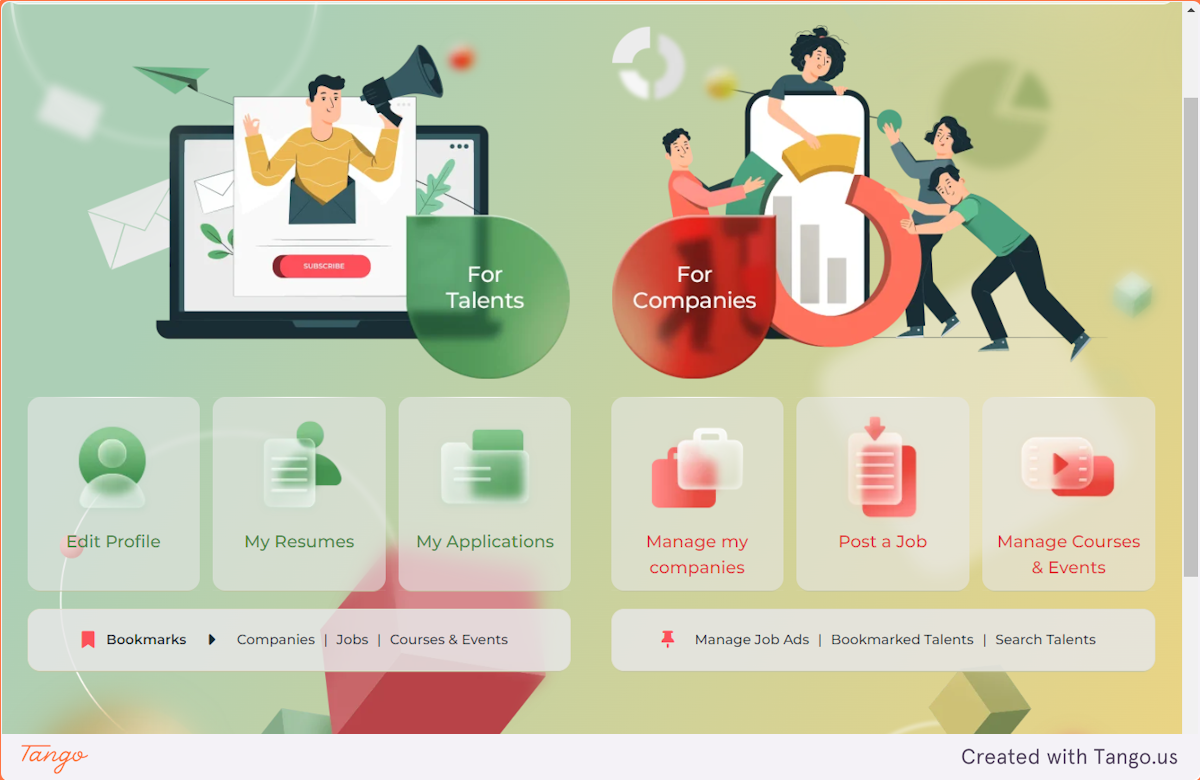
3. Click on Post a Job on the right side of the screen.
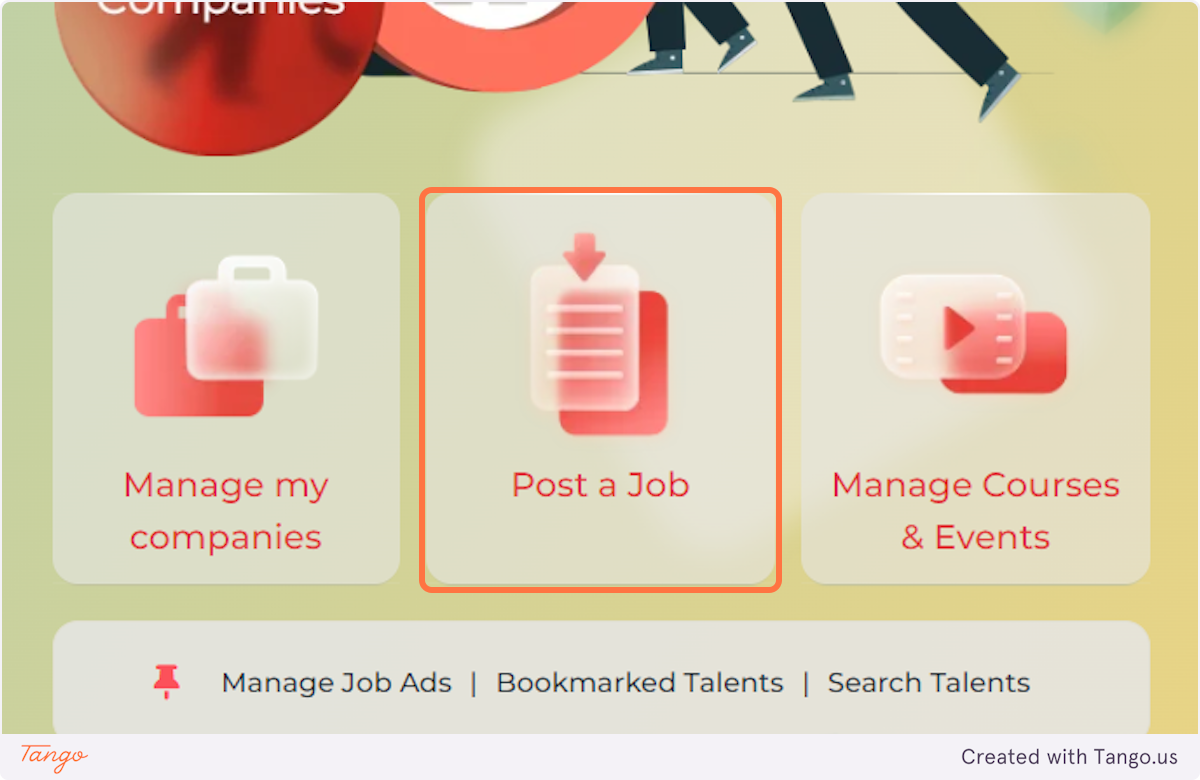
4. You can select the PERMANENT JOB option which comprises full-time and part-time jobs. Use the FREELANCE PROJECT for every other job or project you want to advertise: recruiting freelance experts, subcontractor-companies, or you can even advertise your own services here.
If you choose the Freelance Project option to advertise your services, make sure that this is clearly described in the Job Title and Job Description fields.
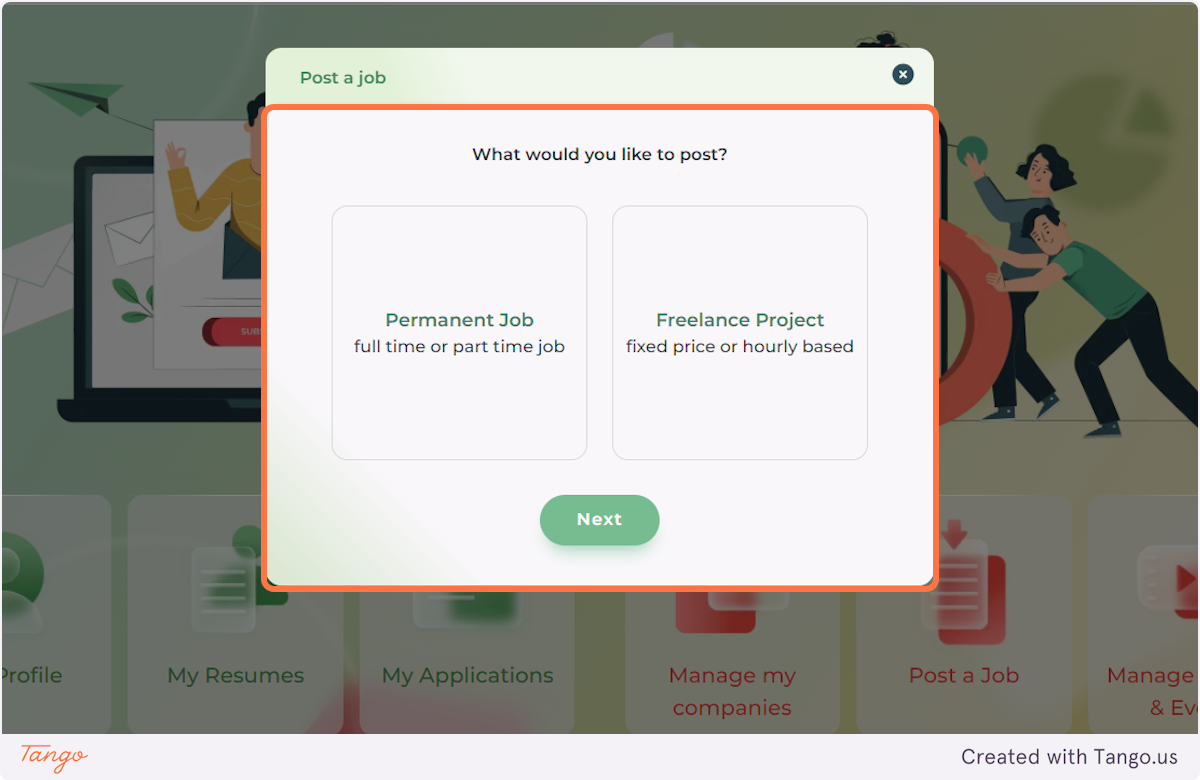
5. If you are actively recruiting for an open position at your company, let's go ahead and create a Permanent Job.
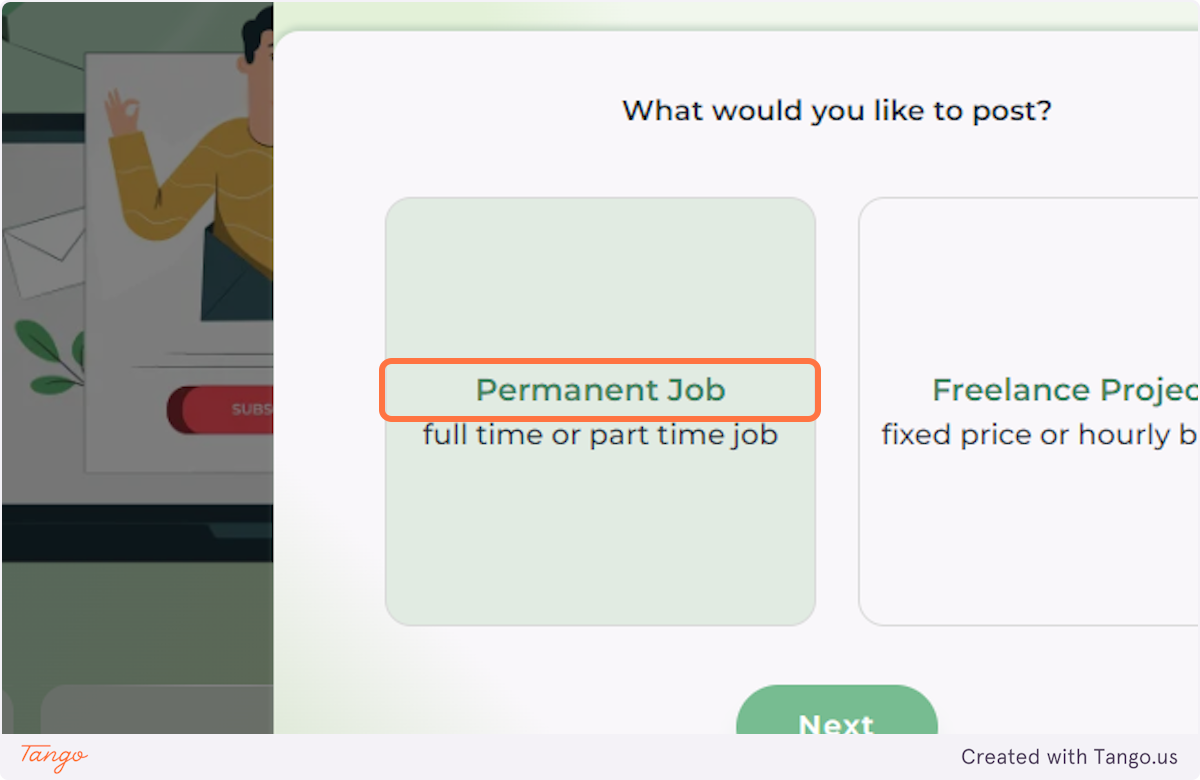
6. Add details in all mandatory description fields marked with an asterisk. You'll find instructions in each field about the type of information that goes there.
We've made it easy on you by including including all major fields that go into a standard Job Ad.
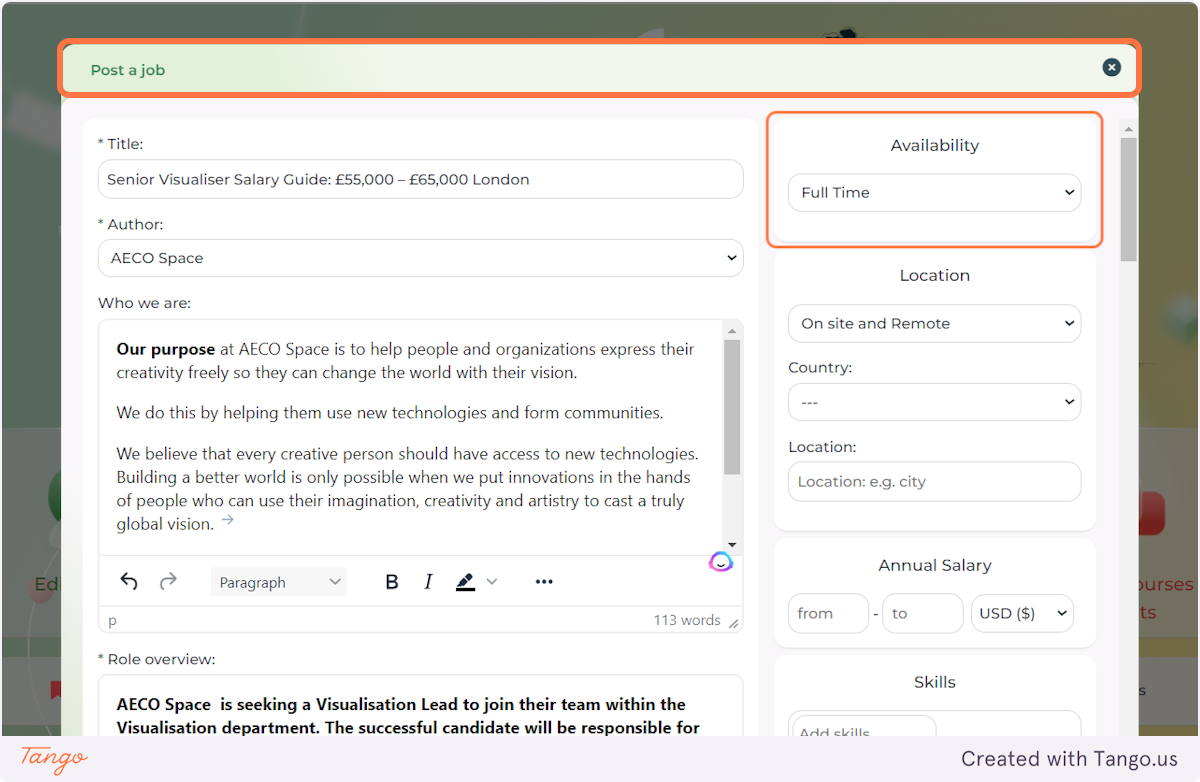
7. The right menu of options contains all the categories of this job that need to be marked for the candidate's orientation about the job type and location.
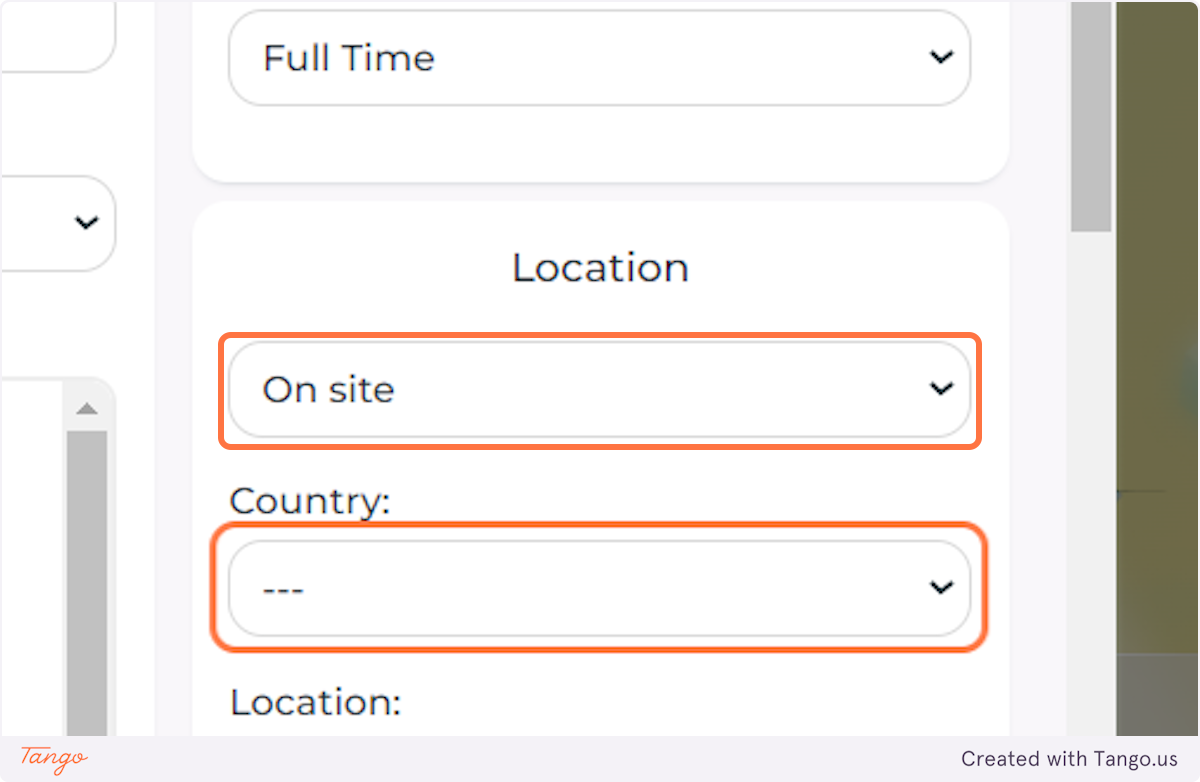
8. Optionally, you can list the salary range as well.
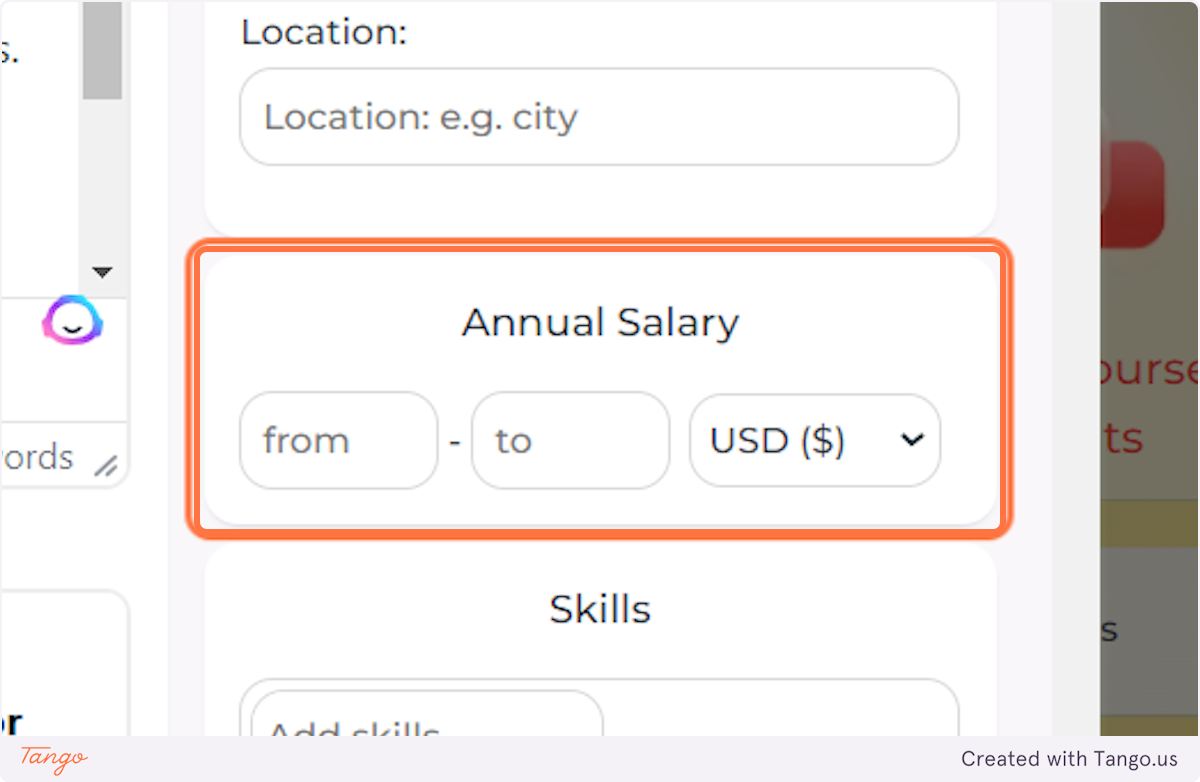
9. Under SKILLS, please type the skills you are looking for and press enter for each skill after you are done typing it.
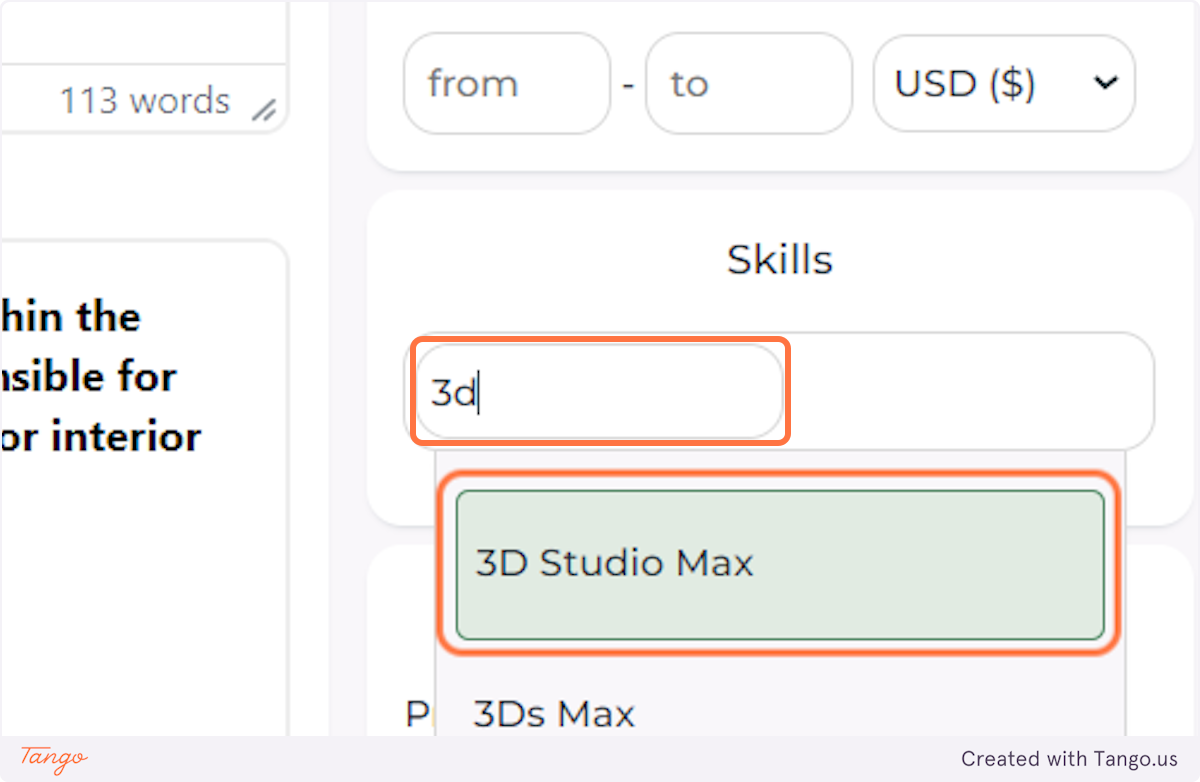
10. Select the languages you need for your position.
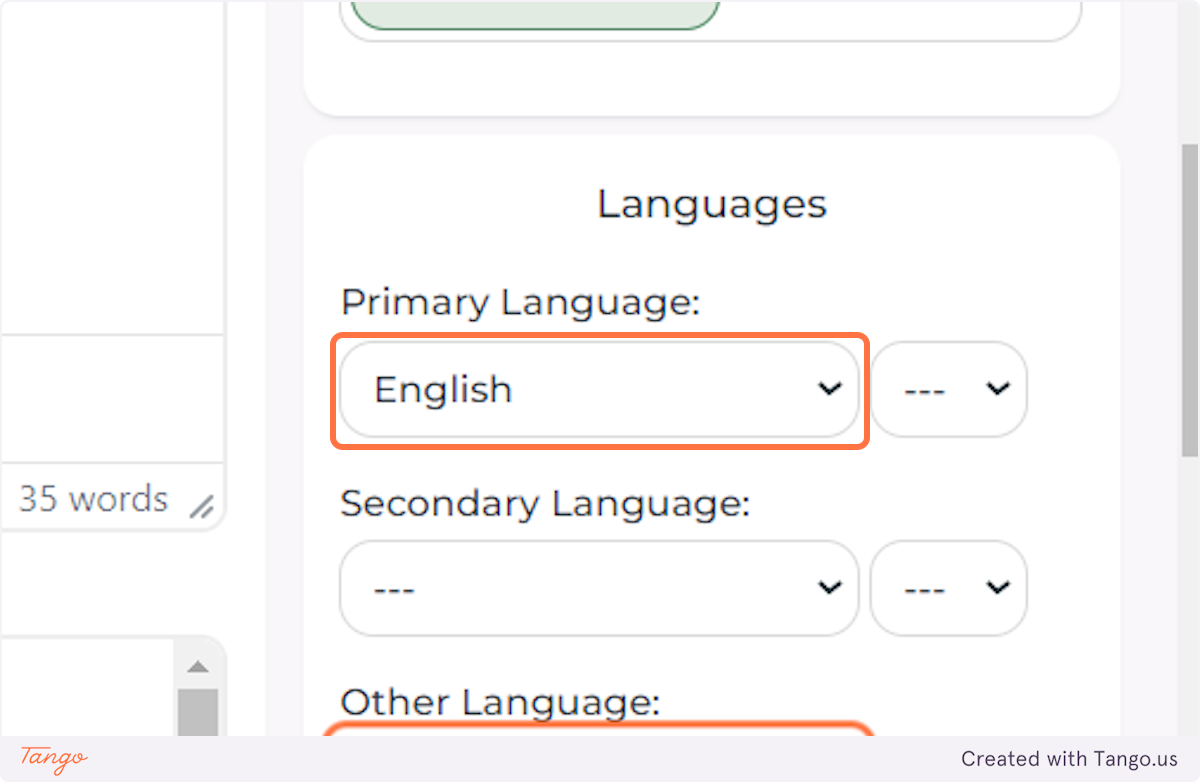
11. Choose whether the candidates can apply directly in your company's profile on the AECO Space Platform or at an external link.
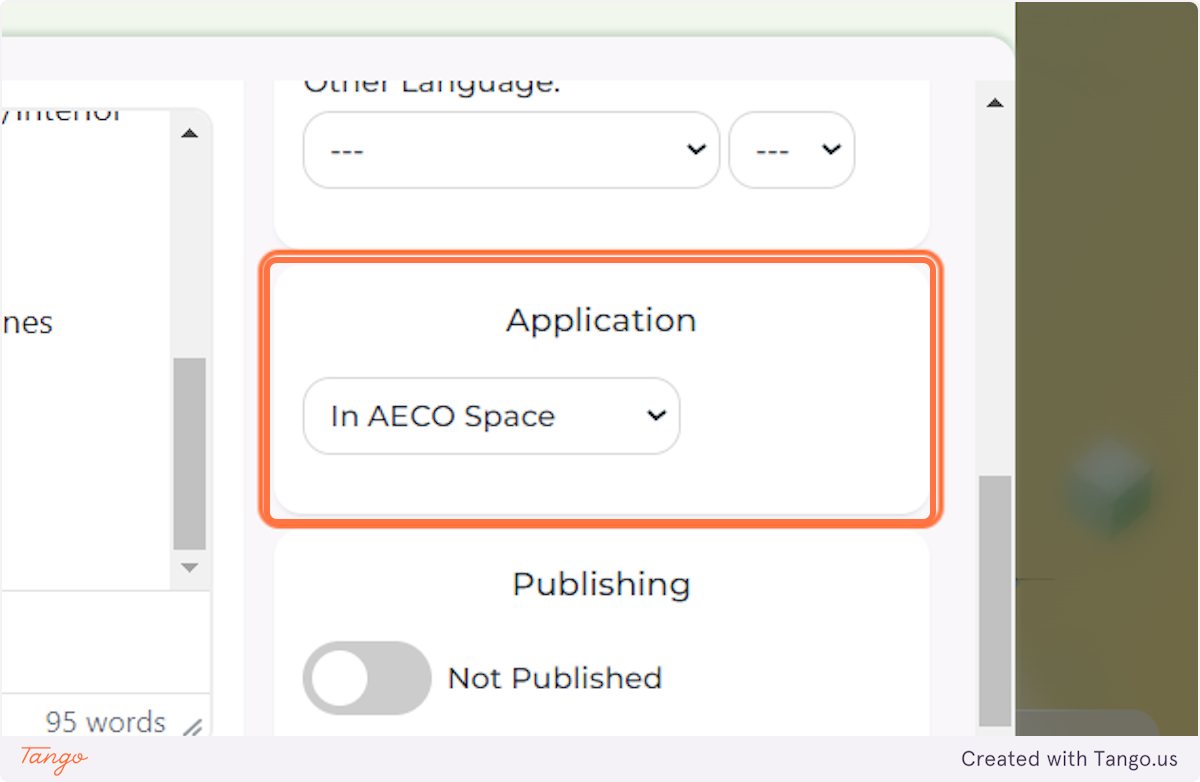
12. If you choose applications to go through an external site, please make sure to add the URL.
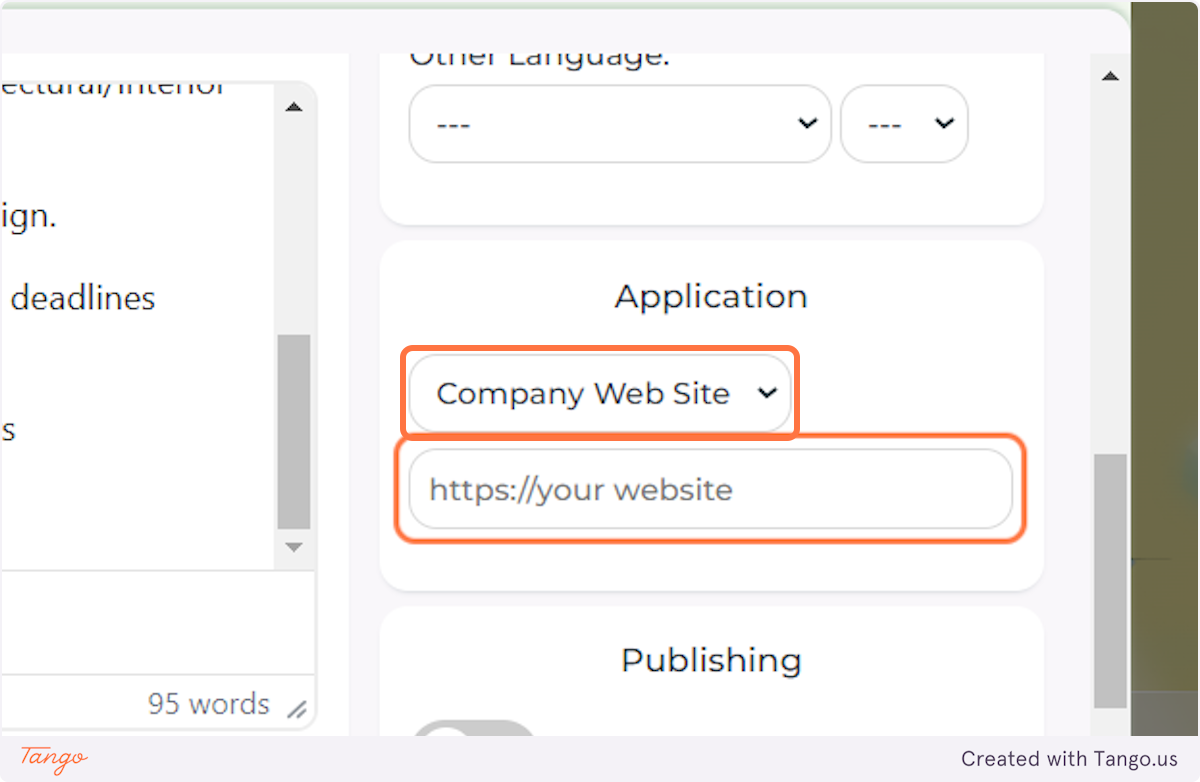
13. Select the duration of your job ad depending on the subscription plan you have.
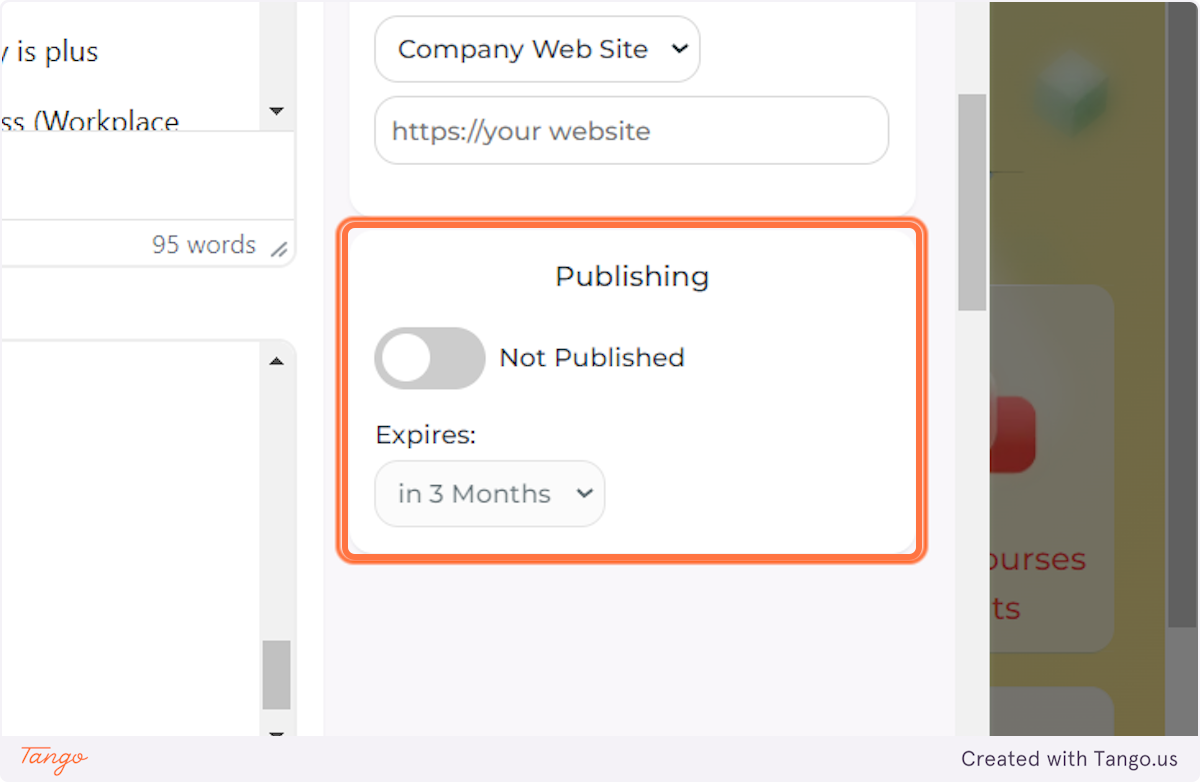
14. By now you should have filled all the necessary information about this job. If you want to list it publicly in the Job Ads menu, slide the PUBLISHED slider.
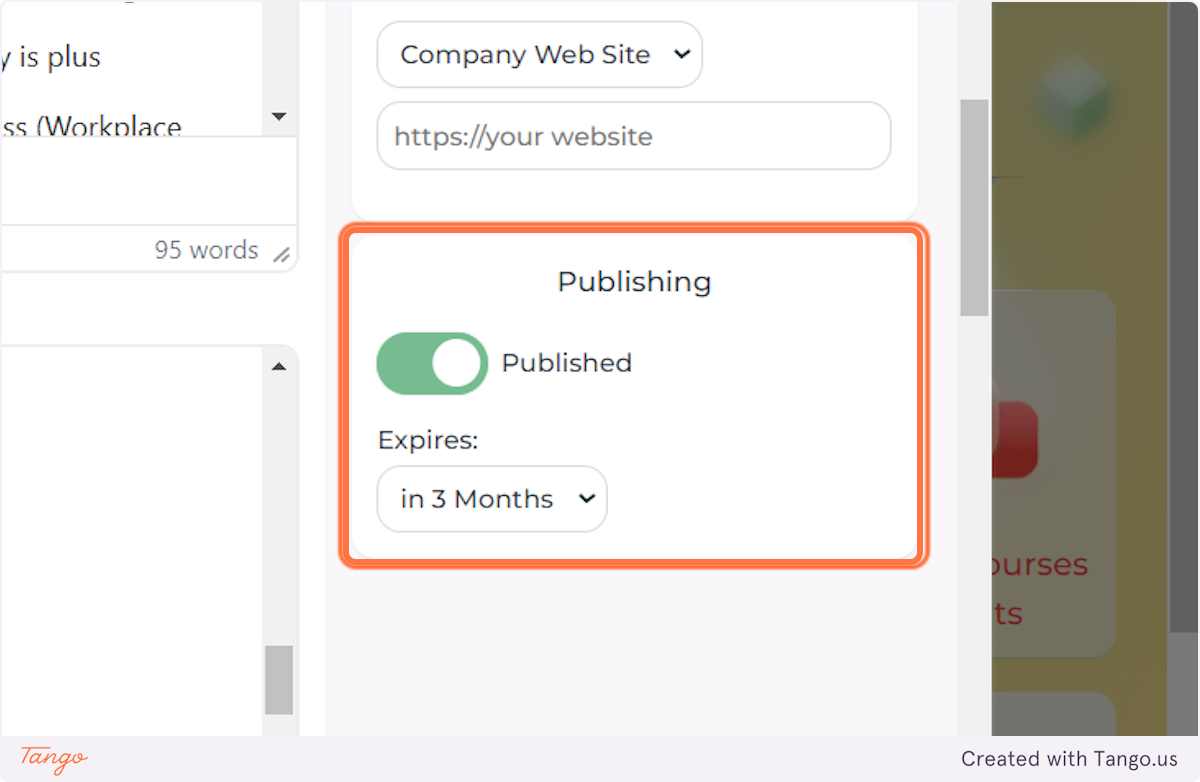
15. If you just want to save your job ad as a draft and publish it later, just click SAVE.
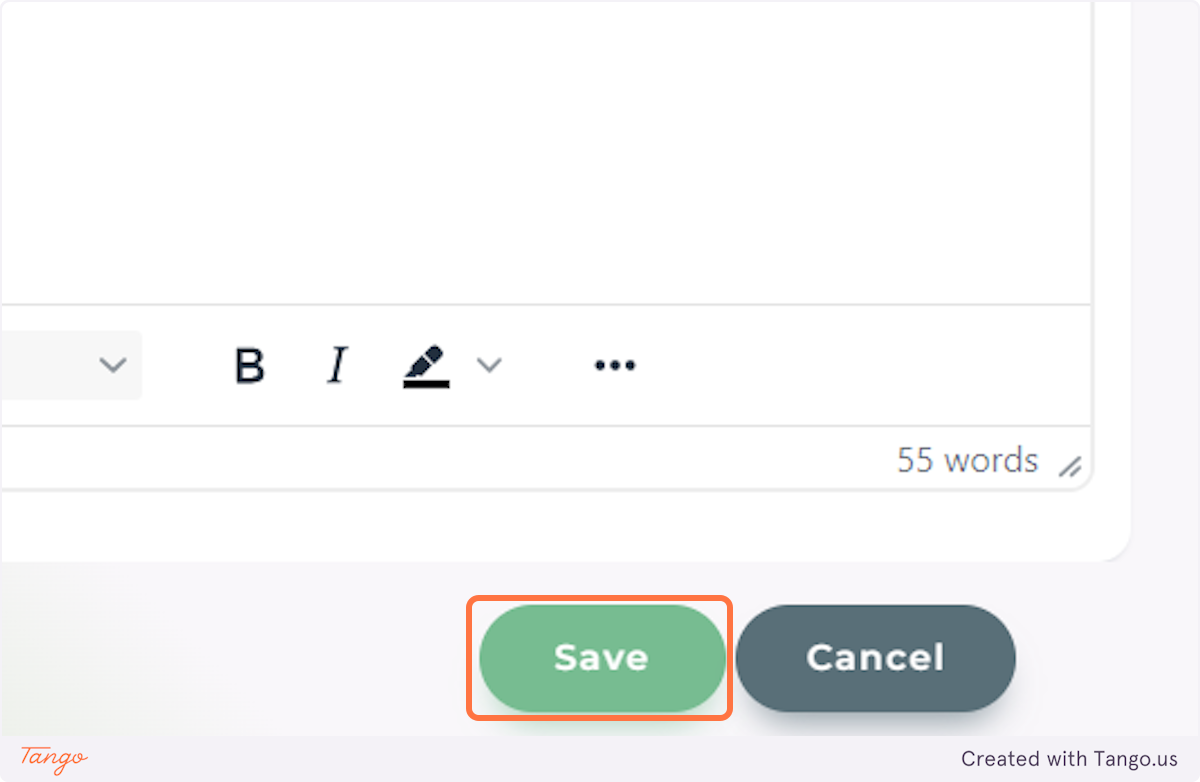
16. Once you Publish your ad, go to the Job Offers menu from the top navigation of your home screen.
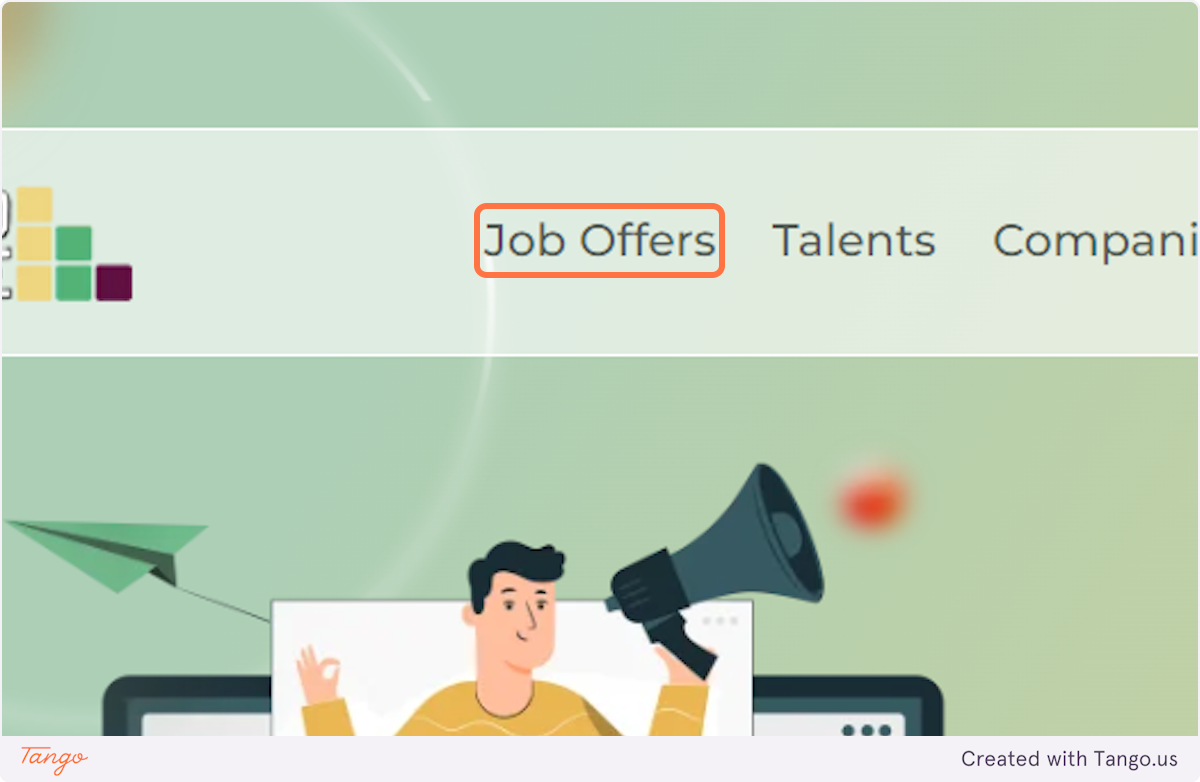
17. You'll see your job appear on the top of the directory.
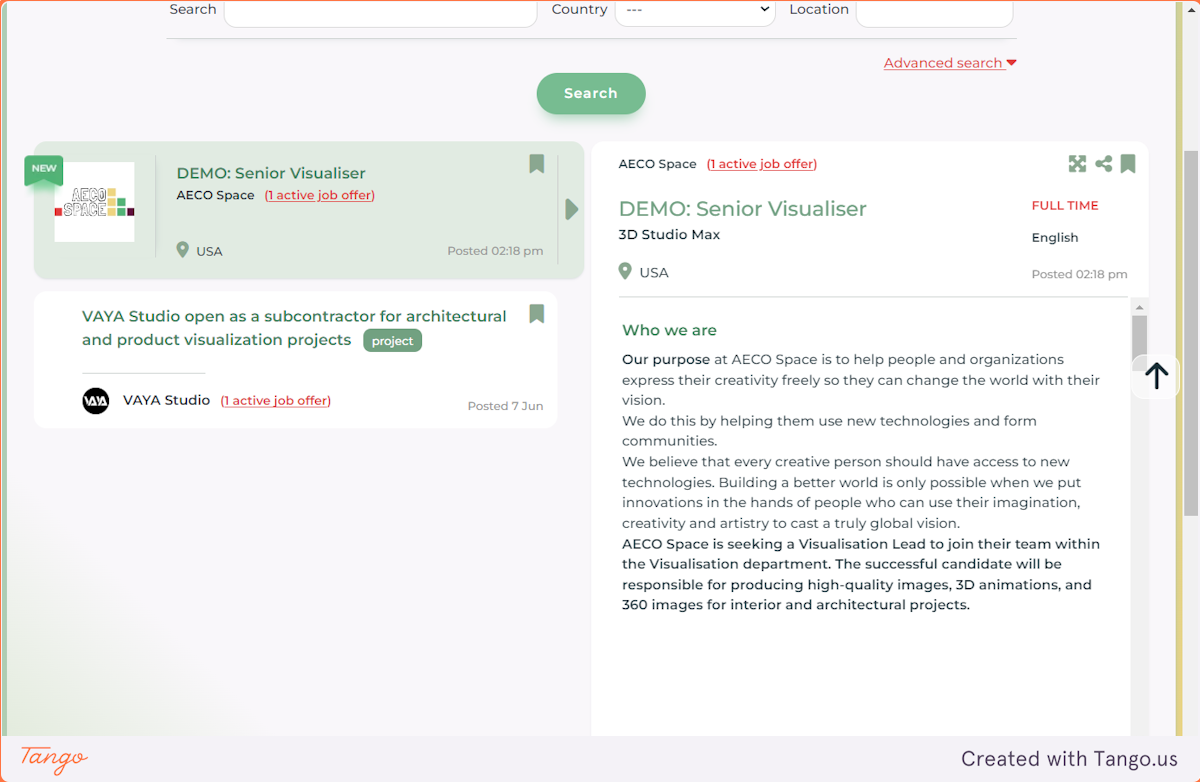
18. If you want to edit your job ad even after it's published, simply click on the AECO Space logo at the top left corner of your screen and this will redirect you to your dashboard.
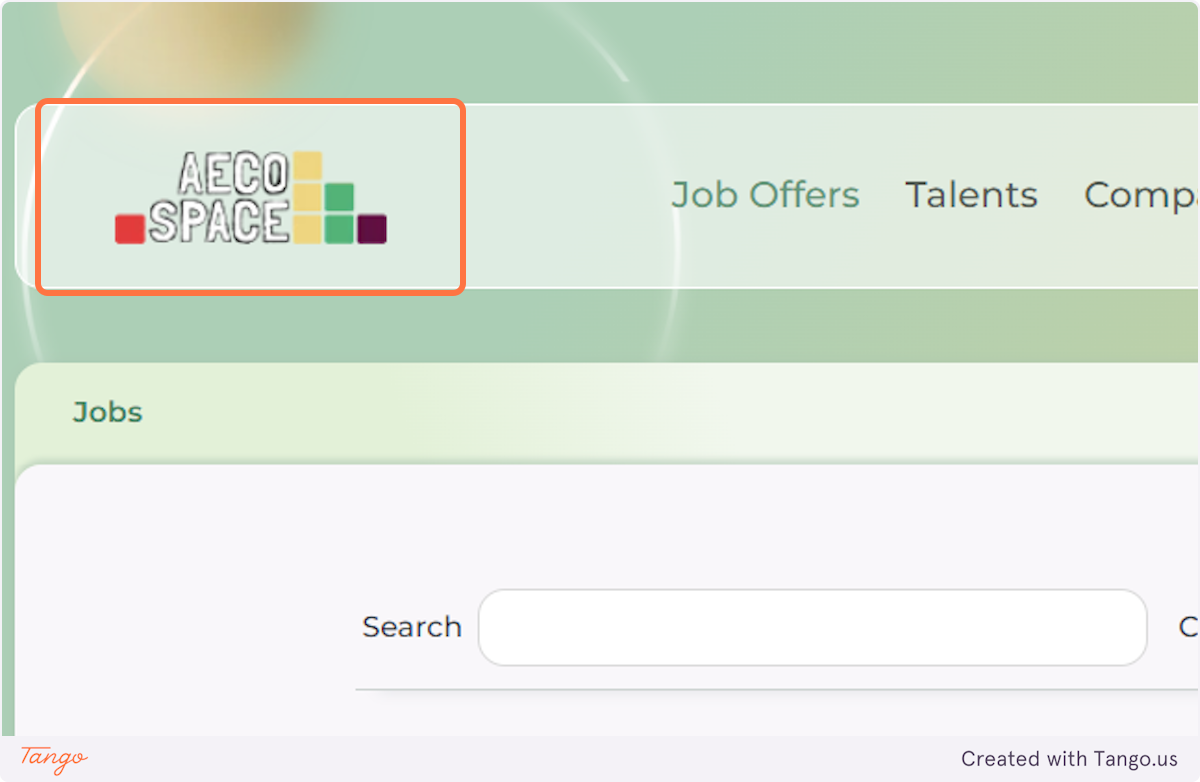
19. From your home dashboard, click on Manage my job ads
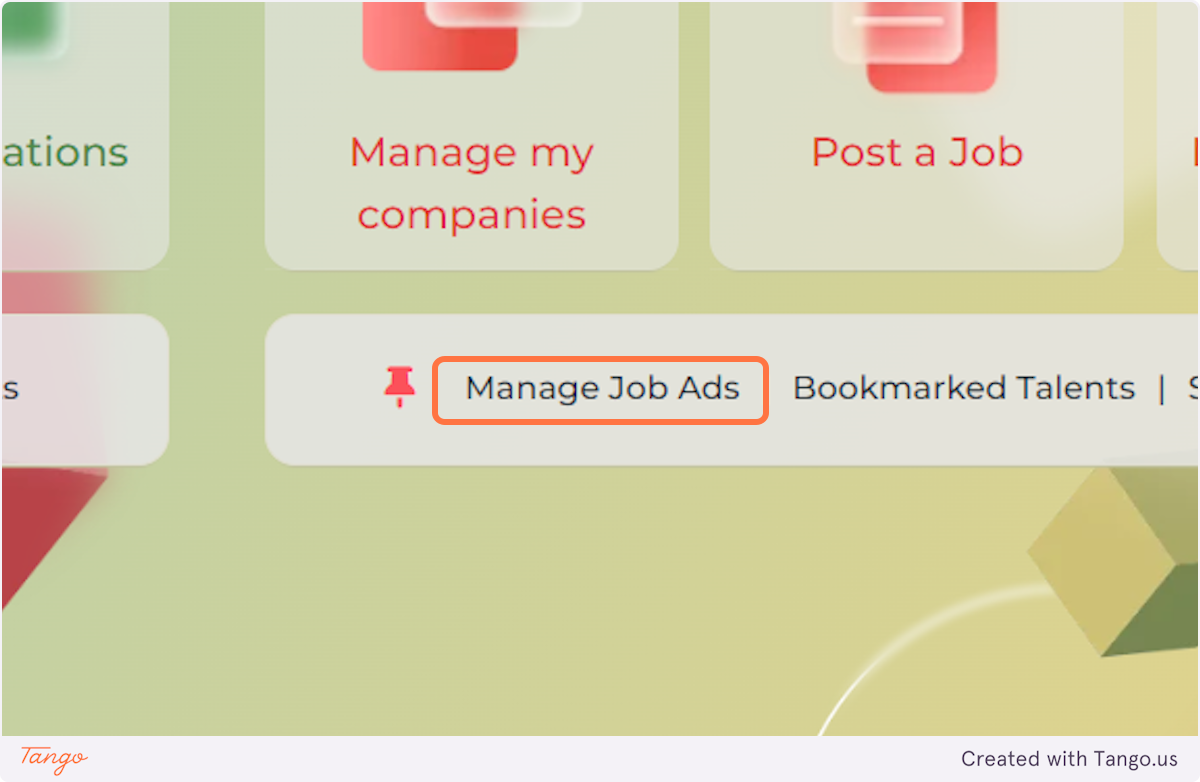
20. You'll see a page with all your job ads (active and inactive) and you can use the Icons placed on top of each ad to edit it, manage applications for it, clone it, or delete it. You can select to Unpublish it as well.