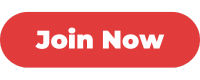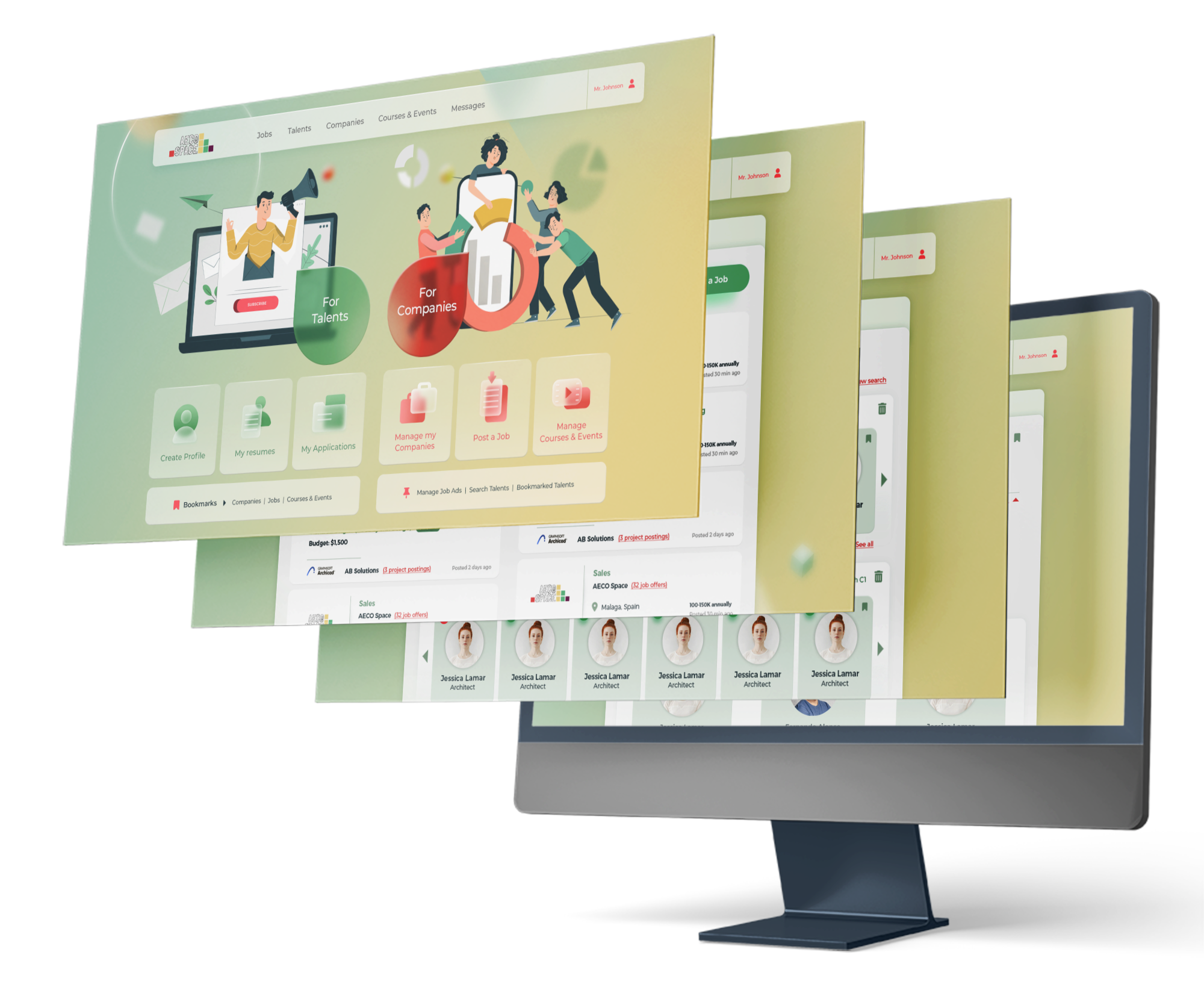A Step-by-Step Guide to Creating and Managing Your Profile on AECO Space
Having a username and a password for the Platform is not enough. To make yourself truly stand out, you should create a Talent profile which will help employers and potential partners easily find you and be able to contact you.
1. Login to the AECO Space Job Board
Go to https://aecospace.com/login and sign in with your profile. If you don't have a profile yet, you can easily create one through the Register link.

2. You will be automatically redirected to your home page dashboard.
Click on CREATE PROFILE.

3. You will see a new screen where you can fill in your details and experience.
This is very similar to creating a LinkedIn profile. Just follow the steps on the screen and use the Edit Icons in each field to start editing it.

4. Use the Title and Summary fields to describe the essence of your profile
The Title field could be as simple as writing "Architect" or "Construction Engineer". If you serve the AEC sector in a different capacity, try to be more descriptive here to make it clear for the audience how your experience relates to AEC. See the example below "Marketing and Communications Professional in the AEC Sector".
Use the Summary field to give the essential highlights about your experience and how you add value.

5. Next: Fill in your EXPERIENCE by adding the positions you've held and projects you've worked on.
Click on SAVE to save your work.

6. Add your educational details.
Click on SAVE when you've added all the details about your education.

7. Add any additional certification you've received.

8. Use the PROJECTS field to add a portfolio of projects you've worked on.
Although adding Projects is optional, this field would truly make your profile stand out. It will give visitors of your profile a better idea of your work, your creative approach and your experience.

9. When adding projects, try to add images that accompany the project description.
Files accepted: jpeg, png, gif up to 10 MB; width between 1440 px and 4032 px; height between 810 px and 4032 px.
Click on SAVE to save your work.

10. Next: move on to the right handside of your Profile screen and start adding your Contact details and your Work Preferences.
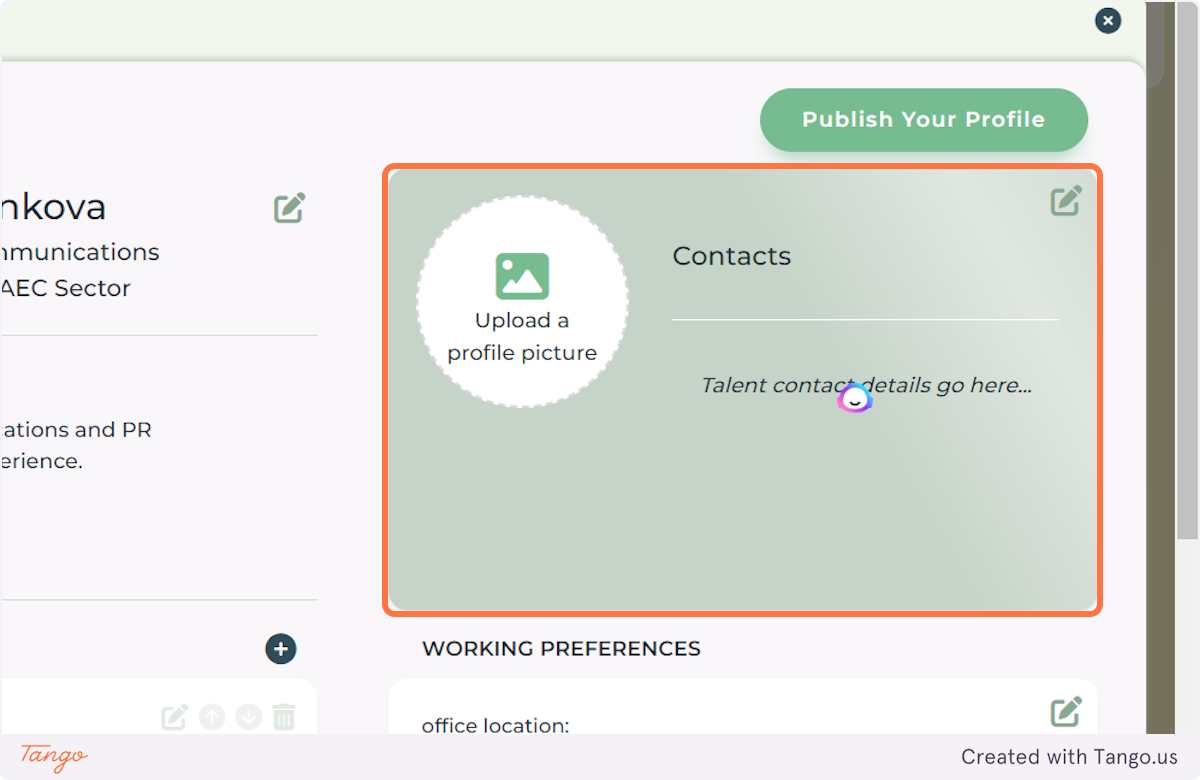
11. Add a Profile Image.
Files accepted: jpeg, png, gif up to 2 MB; width between 300 px and 1200 px; height between 300 px and 1200 px.
Click OK to save your image.

12. Click on the Edit icon next to CONTACTS to add your contact details and your social media profiles.
Mark the Available to work field if you are actively looking for new opportunities. This will place a special ribbon next to your profile in the global Talent Directory.
Make sure you add as many details as possible about ways to be contacted if you look for networking opportunities.
Click on SAVE to save your work.

13. Move on to the Working Preferences field to let people know about your availability and your rates.

14. The more details you provide in Working Preferences, the better you'll orient potential employers and partners about your availability.

15. Make sure you fill the SKILLS field.

16. When adding SKILLS, type the skill you want to add and Hit the ENTER key after you are finished typing it.
Adding technical skills, soft skills and subject matter fields would help employers find you more easily, so don't skip this field!

17. Use the STRENGTHS field to describe what differentiates you from others and how you add value.

18. Fill in the LANGUAGES field and the respective level of fluency for each level.
Each level of language mastery is described in the European Framework of Reference for Languages. See what the levels mean here:
https://tracktest.eu/english-levels-cefr/

19. Use the SELECTED CLIENTS to showcase either clients or employers of yours whom you've done your best work with.

20. Congrats! You've filled all the fields in your profile. To save your profile as a draft, simply click OK at the bottom of the profile page.
This will save your work and allow you to go back and make new edits later on.
Clicking OK save a draft which only you can access.

21. When you are ready to make your profile visible to everyone on the platform, simply click PUBLISH YOUR PROFILE at the top right corner of your Profile page.

22. Even when your profile is published, you can always go back to your home screen and Edit it if needed.

23. Now that you've PUBLISHED your profile, you can go to the TALENTS menu and see your profile listed in the directory.

24. Your newly published profile will appear at the TOP of the Talents Pages.

25. If for any reason, you'd like to take your profile off the public directory, you can hit UNPUBLISH in the EDIT YOUR PROFILE menu. In this case, your profile will remain visible only to you as a draft.