Linear inference toggles for the Line tool in SketchUp
SketchUp inferencing comes in all shapes and sizes. One of the most distinct is the linear inferencing that allows you to snap or lock to the red, green, and blue axes. Linear inferencing makes SketchUp work, but it can also get in the way. For instance, if you are working with very small spaces or tracing images, we’ve heard from you that it would be helpful for inferencing to get out of the way.
To address this, the Line tool now features a modifier key [(ALT) on Win and (CMD) on Mac] to toggle linear inferencing on and off, so you can draw edges without being snapped to an inference. You can turn off all inferences, or leave only parallel and perpendicular inferencing on. Of course, you can still jump to a specific inference — red, green, blue, or magenta — using the arrow keys.
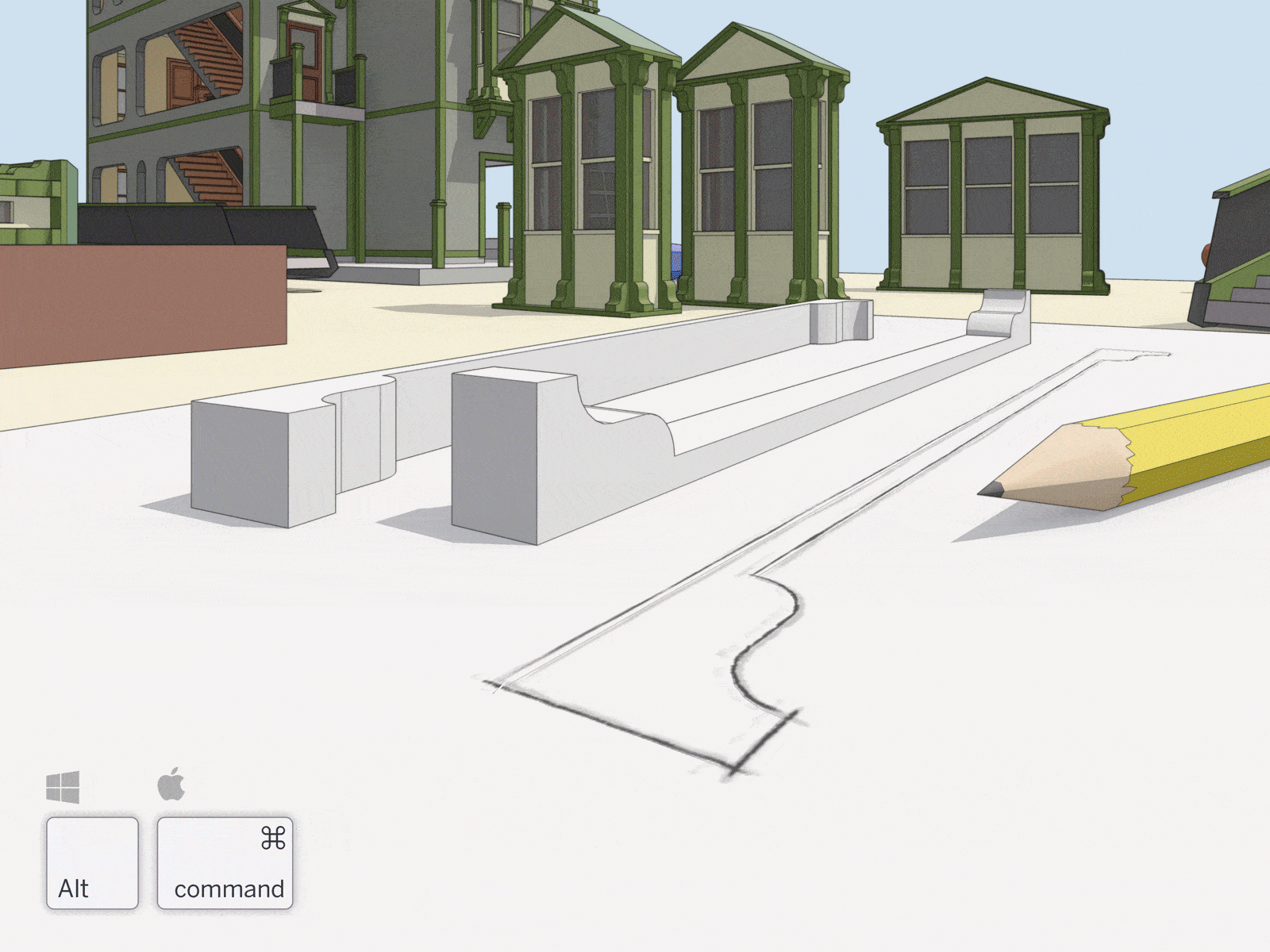
Weld Edges in SketchUp
We added ‘Weld Edges’ to SketchUp’s native tools. This means you can join edges and arcs into a single polyline without installing an extension. If you haven’t used a weld extension, we recommend starting to weld edges for any face where you’d like a smooth push/pull extrusion. Select the edges you want to join, right-click and select Weld Edges.
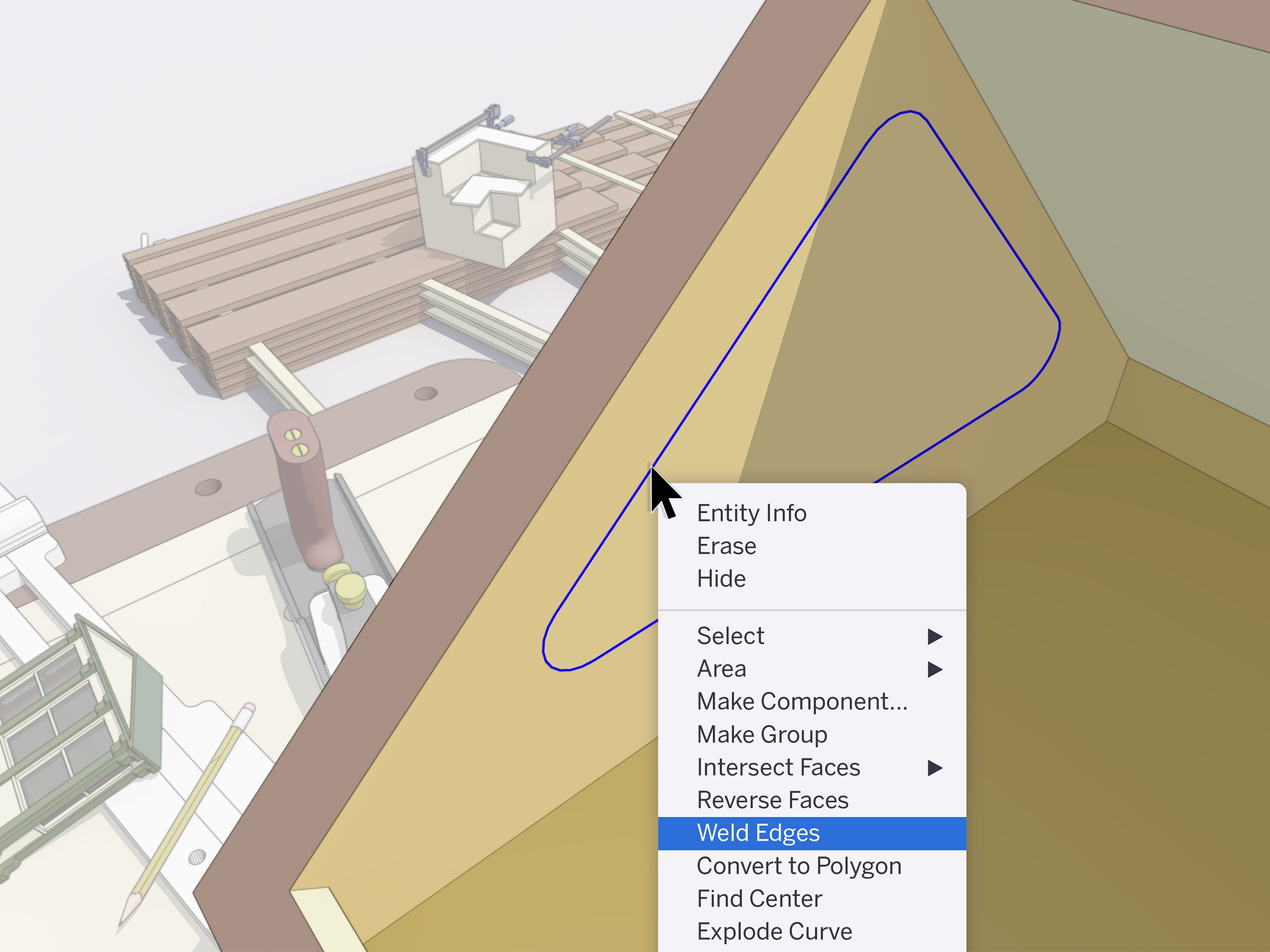
Control line width, colour, and pattern by tag in LayOut
Over the years, we’ve learned a lot about how LayOut users stacked viewports to create incredible 2D drawings. The biggest lesson: it would be great if you didn’t have to stack performance-impacting viewports to get drawings to look the way you want.
We’re happy to share that you can now control the line style of SketchUp tags in LayOut. Before this update, rendering a plan view with different line weights meant hiding a bunch of geometry, creating different scenes, and stacking viewports. Now, you can adjust the edge width, colour, dash pattern, and dash scale in one viewport by assigning and styling tags.
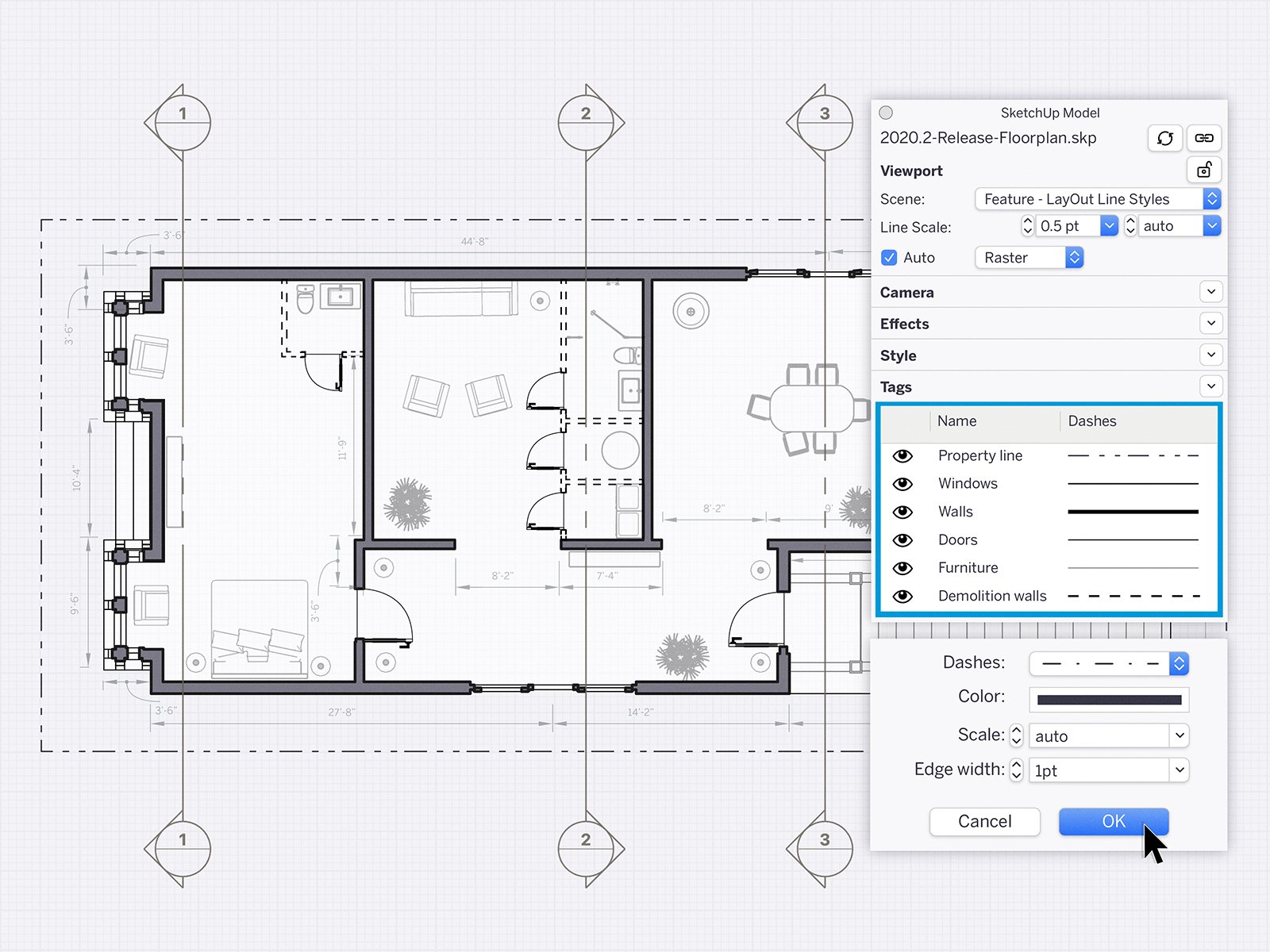
Whether you need control of line styles for architectural drawings, production drawings, and details, or general illustration, we’d love to hear your impressions… or better yet, see your work. Share some examples of the drawings you create (or would like to make) in SketchUp and LayOut using the hashtag #LearnLayOut
Smoother operations in larger LayOut documents
Good LayOut documents are an arrangement of viewports, images, vector graphics, and labels. As pages get complex and documents get longer, operating on selections gets slower. To help speed up larger files, we’re excited to share changes to how the move, copy, and scale operations work. Now, LayOut previews these transformations instead of drawing them in real-time as you work with a selection. When you complete a move, copy, or scale operation, LayOut then redraws your action. This is a subtle change, but it brings a new feel and a lot more efficiency to LayOut.

Get access to SketchUp Pro and LayOut here and explore these updates today!